If you use Tektronix SignalVu, odds are that you also have the RSA Map option installed. SignalVu comes installed on some instrument (e.g. RSA5000, RSA6000 or SPECMON) or as SignalVu-PC for use with entry-level instruments (e.g. RSA 306, MDO3000 or MDO4000) on a PC. RSA Map is a mapping tool for SignalVu. RSA Map makes it easy to map different measurements, such as spectrum, spectrogram and amplitude over time measurements. The measurement locations can me either set manually or automatically via GPS synchronized location information. It is even possible to add directional information (=azimuth) if a directional antenna is used. Therefore, this is a perfect tool to hunt down interference issues or to create coverage maps.
Obviously, no mapping software is very useful if it doesn’t have a good map. Out of the box RSA Map only comes with a very coarse world map. While it has the ability to zoom in, no features other than the continental outlines are shown in the default map. So unless you intent to fly around the world with an RSA306 in your carry on luggage maybe, this is not very useful. In case you wonder why Tektronix doesn’t include better maps, just imagine how expensive it would be to gather fully licensed maps for the whole world. Also, the file size would be ridiculously huge. It’s just unrealistic for Tektronix to do. So bottom line, we need to acquire our own maps if we want to use RSA Map. Luckily, there are some free online resources available to source some free maps.
One of those free resources is OpenStreetMaps [1].
Downloading a map is rather simple. Simply adjust your map view to the area you would like to be covered in RSA Map and click the “Export” button. But there’s one more step needed to make the map compatible with the RSA Map software. RSA Map requires files in the MapInfo Interchange Format (*.mif) but OpenStreetMap exports the files in its own format, *.osm. But no need to worry, there’s a free online tool called GeoConverter [2].
Converting the file is super simple, just select the *.OSM file you downloaded from OpenStreetView and select “Map Info interchange Format (MIF/MID)” as export format. To import the map into RSA Map, simply click on “File -> Load Map…” and select the *.MIF file you downloaded from GeoConverter. That’s it.
The only issue I have with this map source is that it appears to only map houses, not the streets or street names. But since it’s free I won’t complain. The maps are more than useful for my purposes the way they are. However, if you know of a better map source, please let us know. The above image shows a real measurement that I have performed and documented with RSA Map. With just two directional measurements I was able to track down a leaky cable TV distribution amplifier. It caused severe noise on portions of the VHF aviation and amateur radio bands.
Links and Sources:
[1] OpenStreetMap: http://www.openstreetmap.org/
[2] GeoConverter: http://geoconverter.hsr.ch/
Westerhold, S. (2015), "Importing Maps Into Tektronix RSA Map". Baltic Lab High Frequency Projects Blog. ISSN (Online): 2751-8140., https://baltic-lab.com/2015/03/importing-maps-into-tektronix-rsa-map/, (accessed: December 8, 2025).
- WebP-Images without Plugin - January 14, 2025
- Firewall Rules with (dynamic) DNS Hostname - January 14, 2025
- Restoring proxied visitor IPs from Cloudflare - December 26, 2024
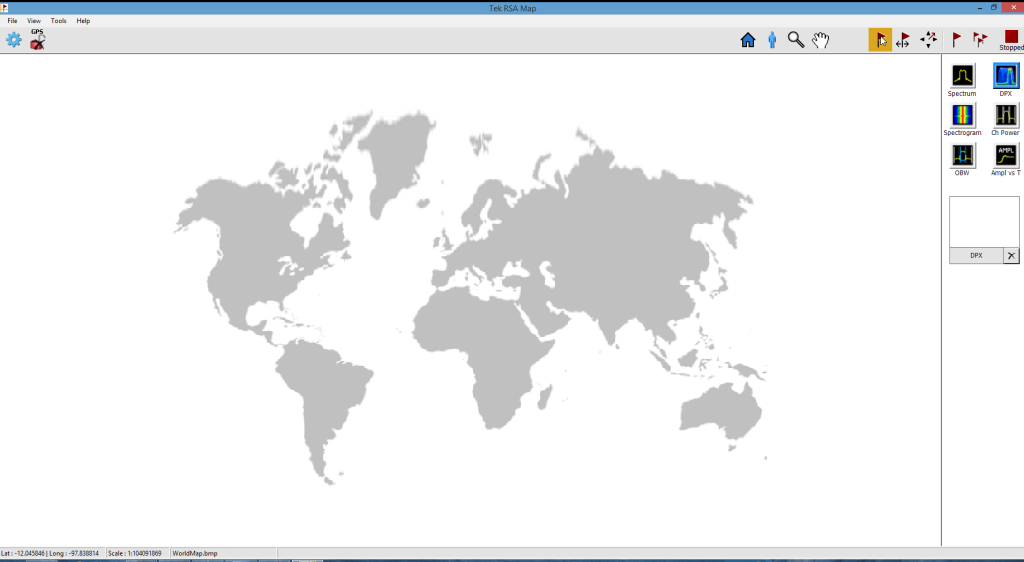
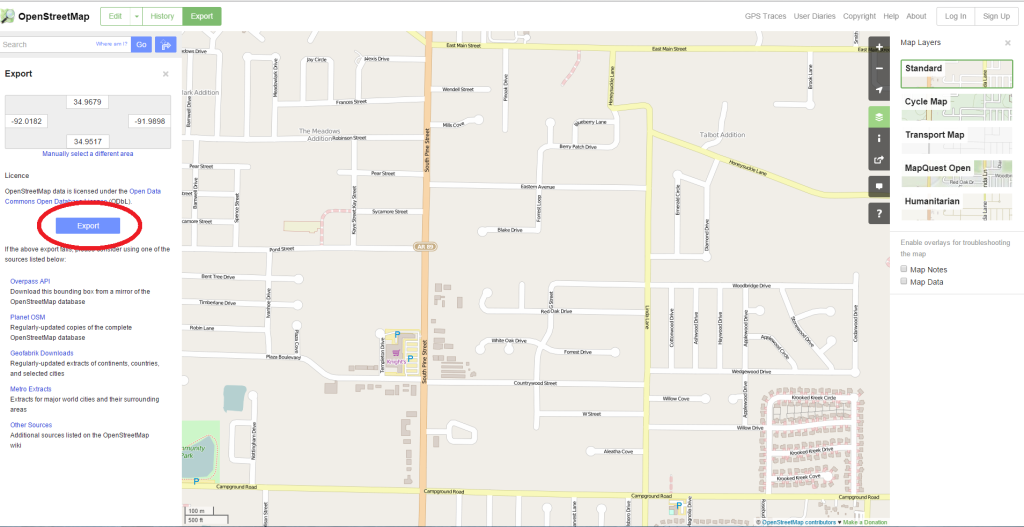
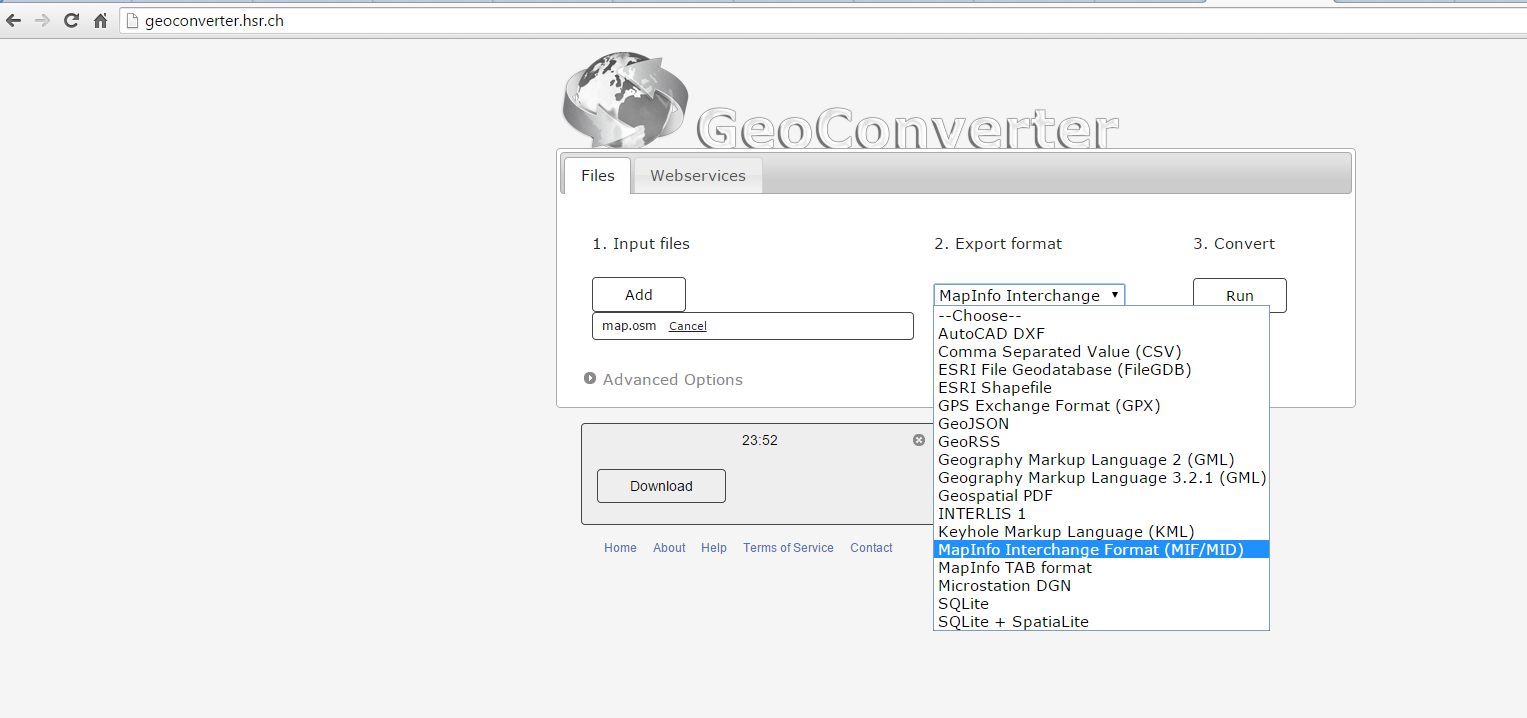
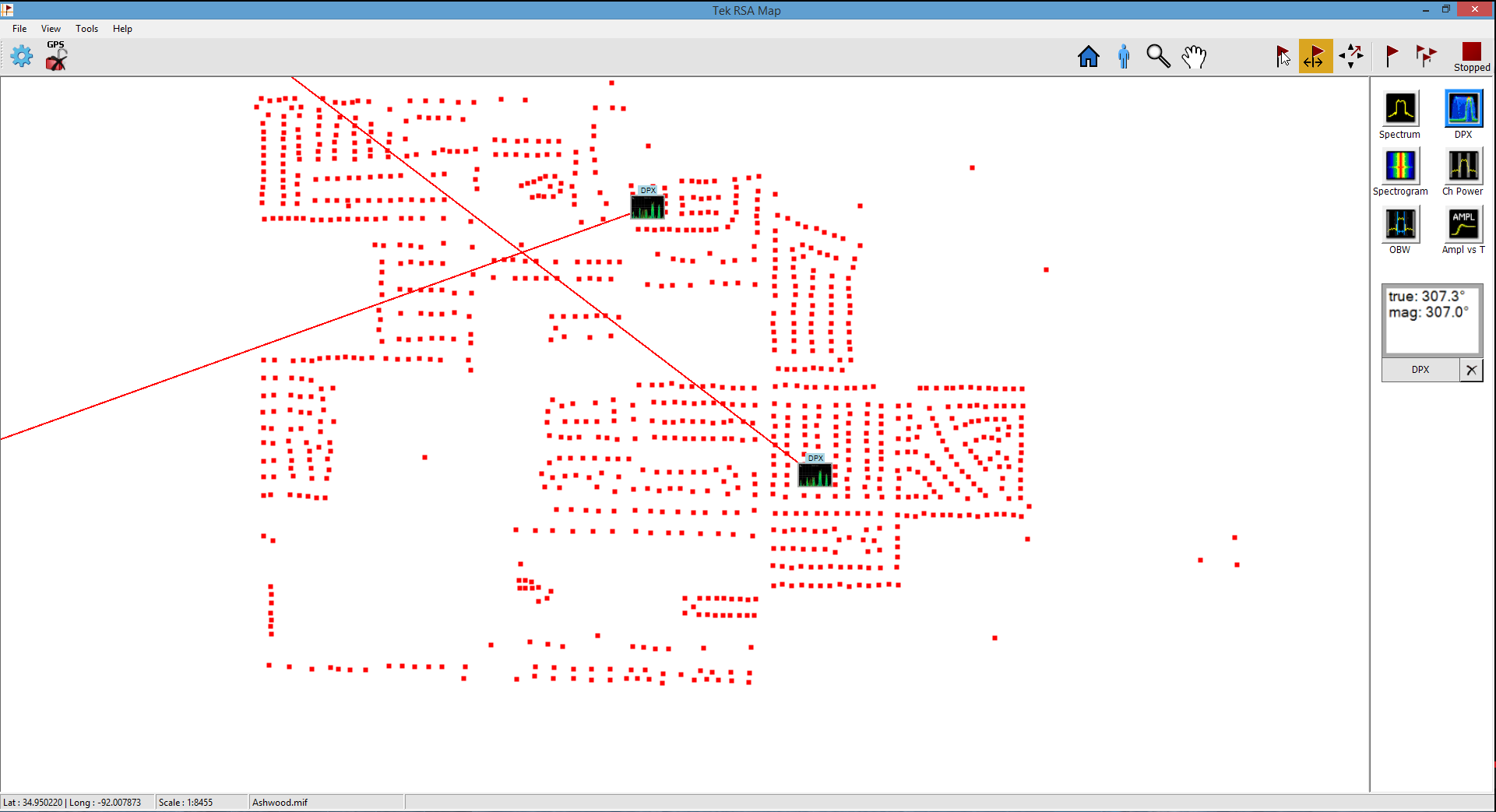
Jacek KW4EP
Hi!
If the map shows the location of the interfering guy, you’ve given out his address. Took me ~5 minutes to find it. You might consider at least blurring the gps coordinates on the screenshot.